Line Items
Split and manage line items across shipments
Split Line Items
Split line items across multiple packages or shipments.
Splitting line items allows you to distribute a product's quantity across multiple packages or even multiple shipments. This is useful when an order ships in multiple boxes or at different times.

How to Split a Line Item
Open the line item menu
Click on the line item menu and select "Split Line Item"
Adjust the quantity
Enter a new unit quantity for the split line item or click the up/down buttons. The quantity is taken from the parent line item.

Assign to package or shipment
The split line item can stay in the same package or be moved to a different package/shipment
- Split across boxes: 10 units total → 6 units in Box 1, 4 units in Box 2
- Partial shipment: 8 units available now, 2 units backordered for later shipment
- Multiple locations: Ship some units from warehouse A, rest from warehouse B
Unsplitting Line Items
You can unsplit a line item to return its quantity back to the parent line item. This is helpful if you change your mind about how to package an order.
Simply open the split line item menu and select "Unsplit" to merge it back.
Move Line Items
Transfer line items between shipments and packages.
Moving line items between shipments and packages gives you complete flexibility in how you fulfill orders. You can reorganize line items at any time before shipping.
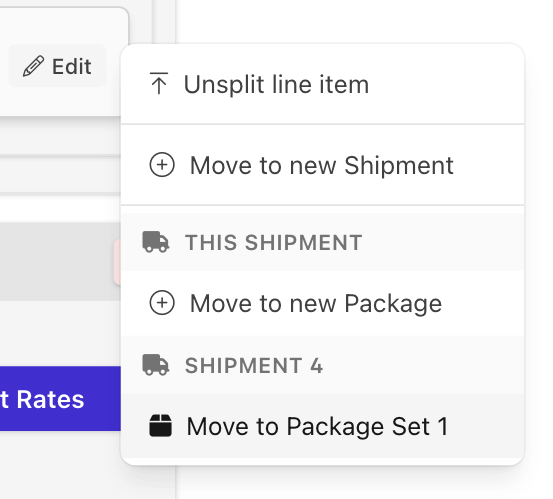
Available Actions
Open the line item menu to see available actions:
Move to Different Package
Transfer the line item to another package within the same shipment. Useful for reorganizing how items are packed.
Move to Different Shipment
Transfer the line item to a different shipment entirely. Use this when items ship at different times or from different locations.
Split Line Item
Divide the line item's quantity across multiple packages or shipments. See the "Split Line Items" section for details.
- Reorganizing packages: Balance weight across boxes
- Partial fulfillment: Ship available items now, backordered items later
- Multi-location fulfillment: Different warehouses shipping different items
- Size constraints: Large items need their own box
Edit Item
Edit the Item information from a line item without changing pages.
You can edit an item's shipping information directly from a line item without leaving the order page. This is convenient when you need to quickly update unit weight, customs data, or country of origin.

How to Edit an Item
Open the line item menu
Click on the line item menu button
Select "Edit Item"
A modal will open with the item's shipping fields
Update shipping information
Edit unit weight, customs item, or country of origin
Save changes
Changes apply to the item globally
What You Can Edit
| Field | Format | Description |
|---|---|---|
| Unit Weight | Number |
Weight per unit of this item. |
| Customs Item | Select |
Linked customs declaration template (for international shipping). |
| Country of Origin | Select |
Where the item was manufactured. |
For more information about these fields, see the Items/Products documentation.