Items/Products
Manage your inventory items and products
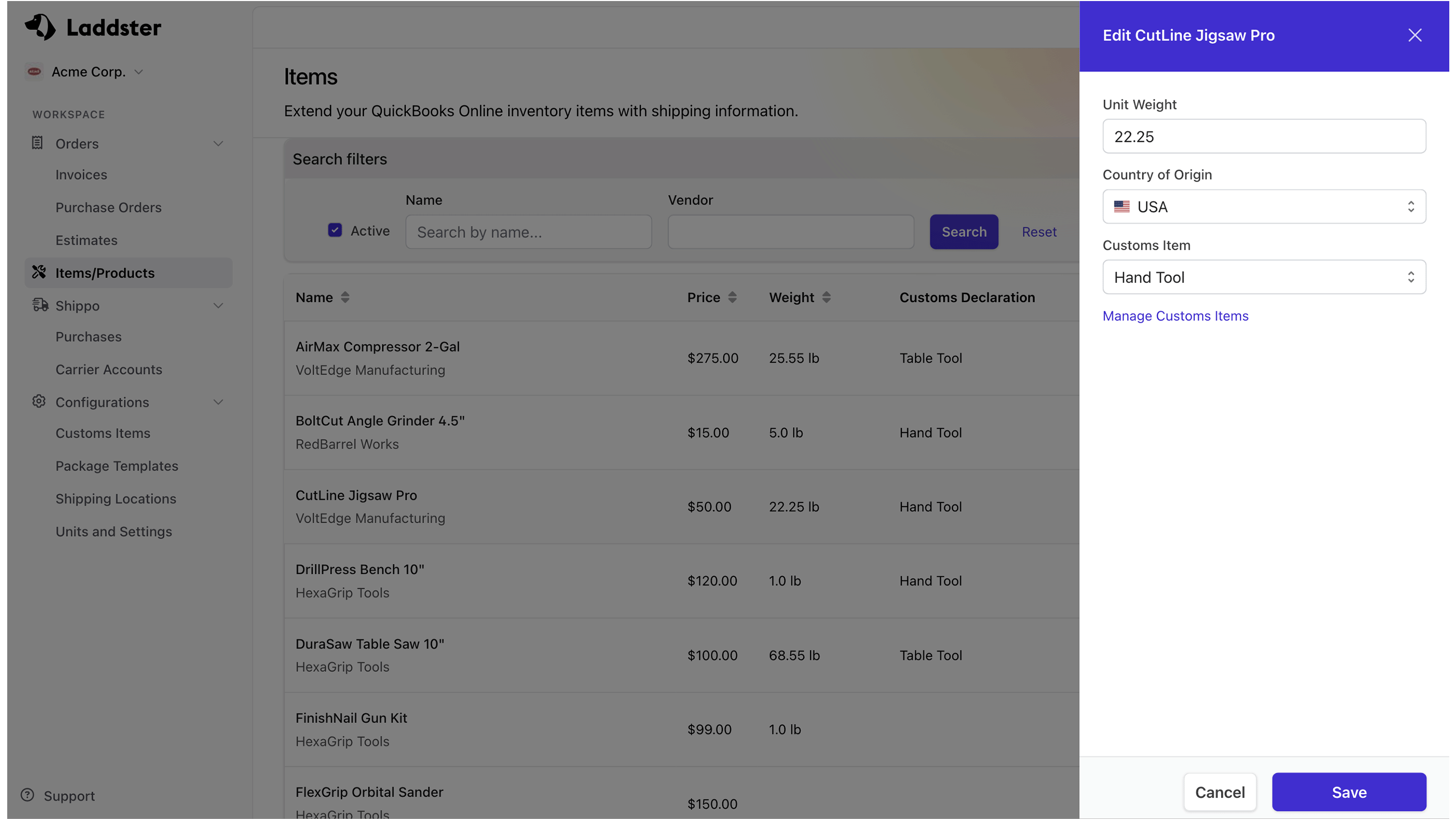
Overview
Extend your QuickBooks Items/Products with shipping information.
Items (also called Products) represent the goods you sell and ship. By extending your QuickBooks Items with shipping information, you can automatically calculate package weights and generate customs declarations.
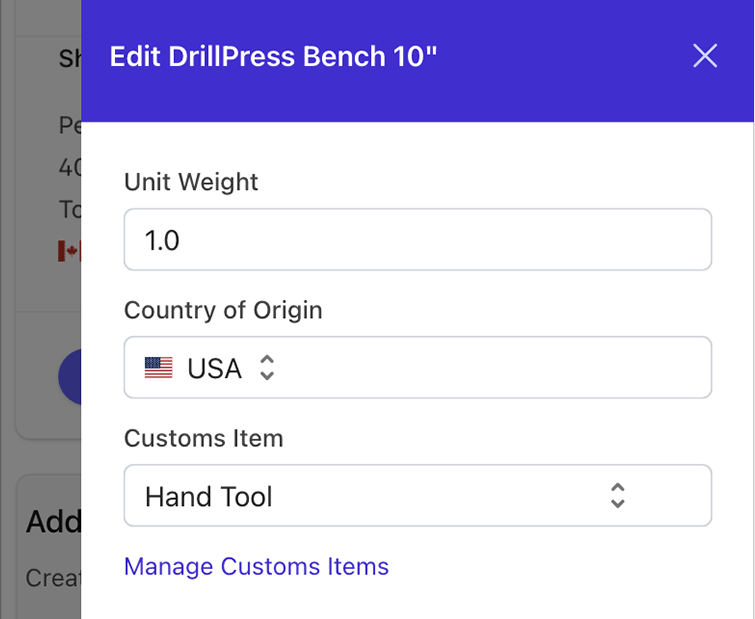
Shipping Fields for Items
| Field | Format | Description |
|---|---|---|
| Unit Weight | Number |
Weight per unit of this item. Used to automatically calculate total package weight. |
| Country of Origin | Select |
Where the item was manufactured or produced. Required for international shipping. |
| Customs Item | Select |
Links to a customs declaration template for this item with HS Code, value, etc. |
Why Add Shipping Information?
Automatic Weight Calculation
When items have unit weights, package weights are calculated automatically based on quantities. For example: 5 units × 2 lbs each = 10 lbs total (plus container weight if using a package template).
Streamlined International Shipping
Setting customs items and country of origin once means you don't have to enter this information manually for every international shipment. The customs declaration is generated automatically.
Consistency and Accuracy
Define shipping details once at the item level rather than re-entering them for each order. This reduces errors and saves time.
Setting Up Items for Shipping
1. Add Unit Weight
Enter the weight for one unit of the item. This is required for automatic weight calculations and international shipping.
2. Set Customs Item (International Only)
Link the item to a customs declaration template that includes the HS Code, customs description, and value information. If you haven't created customs items yet, learn how to create them.
3. Specify Country of Origin
Select where the item was manufactured. This should be on the product itself or available from your vendor. Required for international shipments.
Best Practices
Start with High-Volume Items
Focus on adding shipping information to items you ship most frequently. You can fill in others as needed.
International Sellers: Prioritize Customs Data
If you ship internationally, make sure all items have country of origin and customs items configured to avoid delays.
Keep Weights Updated
If packaging or product specifications change, update the unit weight to maintain accurate shipping costs.